Send email from computer: Email has become a major source of communication among families as well as home and business offices. Vast amounts of information are processed each day via email transmission using Simple Mail Transfer Protocol (SMTP) and businesses have come to rely heavily on this feature of the Internet.
However, email send problems will arise for many email users when their computers are able to receive emails but computer can not send email. This can prove frustrating in a busy work environment where daily productivity relies on the use of constant email communications.
Page Contents
Why Computer Can not Send Email?
Let’s look at a couple of different reasons to send emails becomes a problem and discuss a couple of unable to send email problems from computer.
Possible Reasons Why Computer not able to Send Email
- Port 25 Blocking
- Email Client Misconfiguration
Solutions to fix the email send issue
How do security protocols for ISPs effect email transmissions?
Anytime an email is sent by online transmission, it is sent through Port 25. This channel is used for data communications between an email server and an email client. Due to increasing security concerns, many Internet Service Providers (ISP) block Port 25, the normal send email port. Blocks are also done to help stop direct to MX spamming, considered a constant source of unwanted spam as well as open proxies and relays involving Internet clients.

However, this frequently blocks legitimate home and office email transmissions as well when these restrictions are put into place without any warning. Users then log into their email to discover computer can not send email.
How to check Port 25 blocking
Your web host should always be the first source for information on whether Port 25 has been blocked. Advanced users may find it convenient to check for Port 25 blocking by using the Run command for Windows and the Terminal application for Mac users. This test is easily run by entering the following command:
telnet yourdomain.com 25
with yourdomain.com being replaced by your your custom domain information.
If you do decide to run your own tests and receive a Telnet error with updated versions of Windows, you may need to enable Telnet. Once you are certain Telnet is enabled, run the command line. If the command fails or you receive no response at all, then the most common issue is Port 25 blocking.
However, Port 25 blocking is not the problem if you receive a response that states the server does not authorize transport of unsolicited or bulk email. In this instance, it may be necessary to contact your web hosting company for support. Of course, the easiest way to check this if you are not comfortable running your own tests is to contact your web host and ask.
Blocking of Port 25 by ISPs is very common. If you find that your ISP has indeed blocked Port 25, there are three easy ways to correct the problem. The preferred method is to simply use your ISP’s (Internet Service Provider) own outgoing mail server. It will be necessary to contact your ISP for the correct settings to use.
Often reason for send email issue is email settings
Many times when problems arise to send email from computer, it is due to the email client being set up improperly. To check your settings, be certain they are configured with the following settings:
- SMTP Server: mail.yourdomain.com
- SMTP Username: user@domain.com
- SMTP Authentication: Enabled
Still not able to send email?
If the problem continues, it may be because your ISP has blocked emails being sent through the SMTP server with a different domain name. In these instances, your reply address should be set to your ISP-based email address and not a customized domain name. In any of the above, always be certain to replace “yourdomain.com” with your actual domain name. Email Setup Configuration
What other options are there for fixing the problem?
- Other solutions that frequently work are changing your SMTP port to 587 in the advanced settings tab of your mail client.
- Sending all outgoing email through the secure or SSL (Secure Sockets Layer) port is another option. This is accomplished by changing the outgoing mail server setting to require a secure connection (SSL) to overcome email sending problem
- Next change the setting from Port 25 to Port 465 and save the changes.
- If you wish to use the shared SSL connection instead, you will need to contact your web host for assistance.
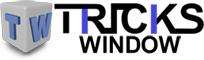 Tricks Window Technology Zone – Complete Technology Package for Technology News, Web Tricks, Blogging Tricks, SEO, Hacks, Network, Mobile Tricks, Android, Smartphones etc.
Tricks Window Technology Zone – Complete Technology Package for Technology News, Web Tricks, Blogging Tricks, SEO, Hacks, Network, Mobile Tricks, Android, Smartphones etc. 


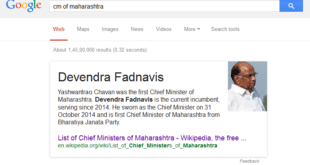
Can’t send emails
I have dell inspiron one. I can receive email but cannot send every one. they go to outbox and cannot be printed either.
I can receive emails on my iPad but not send
I can received emails but it can’t send out and it sent to my out box from my mobile phone
Please help me with emails that will not send. the message comes up that it cannot be sent but is sent to drafts
I can receive emails on my Samsung Tablet but I can not send – the message is (connection error)
I can receive EMAILS on my SAMSUNG Model number SM-T530 but can’t send. Can you help me?