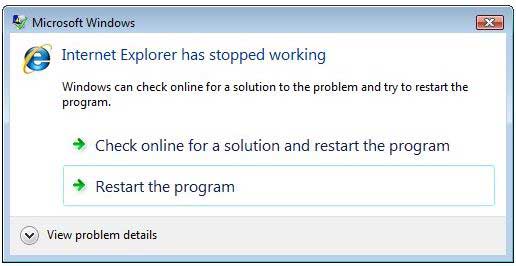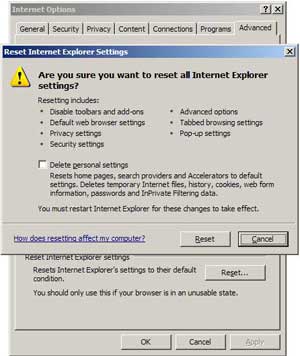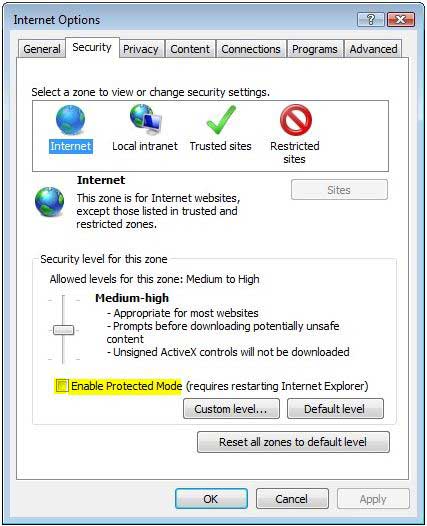Now a days a lot of Internet Explorer users are experiencing a weird issue that is getting error messages popping up all over on their screen saying: “Internet Explorer has stopped working”.
A problem caused the program to stop working correctly. Windows will close the program and notify you if a solution is available. Microsoft has not explained what is going on – but there are a growing number of people experiencing this problem.
Now Let’s discuss how to fix and solve this issue and have the browser working again this solution will really help you out. We can fix this problem using one of the following solution.
- Reinstall Internet Explorer ( Windows Xp )
- Reset Internet Explorer Settings
- Disable Protected Mode
- Switch Browser
Page Contents
Internet Explorer has stopped working Solutions
Reinstall Internet Explorer (XP)
This is very basic any effortless solution You could Download Internet Explorer and try to reinstall.
Reset Internet Explorer Settings
- Click on “Tools”, “Internet Options”
- Go to the “Advanced” tab and click on “Reset”.
- Read the warning message and confirm if you want to proceed. That’s it well done.
Disable Protected Mode
- Click on “Tools”, “Internet Options”
- Go to the tab “Security” and make sure the option “Enable Protected Mode” is unchecked
- Restart the Internet Explorer
Switch Browser
Still you are getting same error the better way to change your browser to other explorer like Firefox, Opera, Google Chrome etc. or give try for the following options
Still you are facing same problem and receiving the message “Internet Explorer has stopped working” you could reinstall your OS as a last solution, then create a new user account, and do following things
- Disable Tool bars : Try to disable all tool bars installed in Internet Explorer
- Disable Addons : Try to disable all Add-on installed in Internet Explorer
- Restore system via system restore
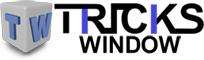 Tricks Window Technology Zone – Complete Technology Package for Technology News, Web Tricks, Blogging Tricks, SEO, Hacks, Network, Mobile Tricks, Android, Smartphones etc.
Tricks Window Technology Zone – Complete Technology Package for Technology News, Web Tricks, Blogging Tricks, SEO, Hacks, Network, Mobile Tricks, Android, Smartphones etc.