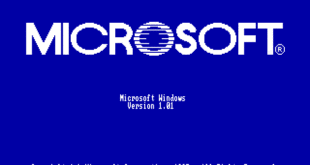A Clean Install Of Windows 7 : There comes a time for most PC and laptop owners, when you need to do a totally clean install of your operating system. The most common reason is when you have a virus on your machine and you cannot remove it effectively.
Other reasons are usually when you have too much clutter and you feel like a total clean-up is necessary, or perhaps you would like two operating systems on the same computer.

A clean install is an incredibly useful facility and will return your machine to its original settings, just as it was when you removed it from its box.
There are a few guidelines that you should try and follow otherwise you may lose a lot of valuable data and files. Please read this article if you are thinking of doing a clean install anytime soon.
Clean Install Of Windows 7
What Is A Windows 7 Clean Install?
A clean install is when you affect an installation of your windows operating system, this can be any version you like. It usually involves removing the original operating system and installing your new OS on a clean partition of your hard drive.
You need to remove the original operating system first and this can cause some problems if you miss any of the vital steps. You may wish to load an older version of windows, or just reload the same system. This can be because you have running issues with you current system or perhaps a virus has infected your machine.
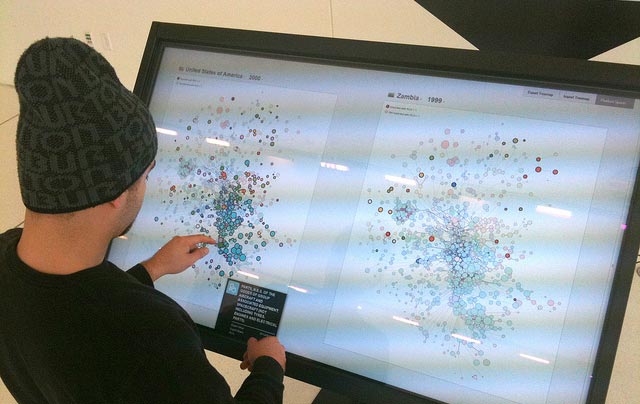
Step One
Most of us have a number of files and pictures that we would rather not lose during this process and you need to back these up correctly before proceeding with any data removal tools.
- Locate all of your photograph files and copy them over to a USB drive or a removable HD device.
- You should also do this for any documents you feel are too important to lose.
- If you have any programs that are not included on your installation disc, ensure that you have the original install discs for these.
Step Two
- Locate your Windows 7 installation disc and check that you have the product key and disc ready for use.
- Turn your machine off and load the Windows 7 disc in the DVD tray as you turn it back on.
- When the machine boots up, you should select the option for loading Windows 7 in your respective time zone and language option.
- You should then agree to the license terms and select the ‘Custom’ option to load a new copy of windows. Select the appropriate area on your hard drive and click on next.
The windows operating system will now load onto your machine, and it should take about 20 minutes and will restart the computer several times.
Step Three
- Once your Windows 7 has reloaded successfully, you will need to reinstall the programs or applications that were overwritten by the install.
You can also load the photo files back into your documents folder. You should have a very fast machine once again and without losing any important files in the process.
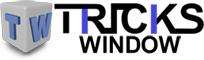 Tricks Window Technology Zone – Complete Technology Package for Technology News, Web Tricks, Blogging Tricks, SEO, Hacks, Network, Mobile Tricks, Android, Smartphones etc.
Tricks Window Technology Zone – Complete Technology Package for Technology News, Web Tricks, Blogging Tricks, SEO, Hacks, Network, Mobile Tricks, Android, Smartphones etc.