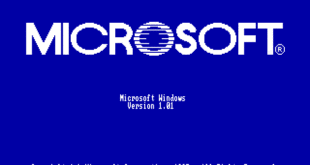For accessing the new Windows 8 control panel, you are supposed to pin the control panel over the taskbar and start screen, but before doing that, you need to find it.
One of the common complaint from the users is that assessing Windows 8 control panel is a complex method. Microsoft has removed the old start menu and other start buttons from the latest version of windows, which has simply thrown a majority of users for a loop.

The earlier start menu was fairly easy way for the users to find everything right from Documents folder, Printers, Devices and certainly the Control panel.
Page Contents
4 Ways For Accessing Windows 8 Control Panel
When you talk about accessing the Windows 8 control panel, there are basically four ways of doing so. Let’s check them out:
Method #1 – The Old Stand – By And Search For It Option
Microsoft has added a new element called Charms in Windows 8, which is accessed from bottom right side or at the top called as hot corner.
- All you need to do is to drag your mouse cursor to any of the corners till you see all the five Charms appearing over the right edge of your monitor screen.
- Now, simply drag your mouse pointer and hit the search button (or simply access the search charm using the keyboard shortcut by pressing the Windows key along with Q).
- In this way, the search pane will simply pop out, where you could get access to the Windows 8 control panel by merely typing over it and then getting it from search results over the left.
Or, you could even think of typing from a start screen.
Method #2 – The Ribbon (aka the Windows Explorer)
Do you remember using Windows 7? If yes, then you know the way you used to open Windows Explorer by simply clicking over the computer followed by opening up the control panel over the toolbar.
In the Windows 8, you could click over the Open Control Panel; however, you could see the toolbar being replaced by Ribbon, unlike the way you could find in the Office 2010.
Method #3 – More Charms And Then Entering The Settings
In this method, you need to reach out to the Charms bar followed by dragging your mouse to the ‘Settings’ and click it.
Now, you will find Settings pane popping up from where you could select the Windows 8 Control Panel and then access it.
This method could be used only over the desktop Charms setting and hence cannot be used over the devices.
Method #4 – Right Click Over The Hot Corner (Start Button)
This is among the simplest way to get access to Windows 8 Control Panel.
- All you need to do is to do a right-click over the start button at the bottom side of the left corner, which is referred as a hot corner in Windows 8.
- With the help of right-click, you can find the context menu carrying a number of options there.
- There you could find the Control Panel option at the fifth place from the bottom.
Final Words About Accessing Windows 8 Control Panel
So, if you find Windows 8 Control Panel, using any of the above method. Though you may find it bit different as compared to the earlier methods, yet with bit of practice, you could get an edge to this new way of working with Windows 8.
Soon, you will end up praising Microsoft for some interesting changes in the new Windows Operating System.
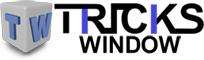 Tricks Window Technology Zone – Complete Technology Package for Technology News, Web Tricks, Blogging Tricks, SEO, Hacks, Network, Mobile Tricks, Android, Smartphones etc.
Tricks Window Technology Zone – Complete Technology Package for Technology News, Web Tricks, Blogging Tricks, SEO, Hacks, Network, Mobile Tricks, Android, Smartphones etc.