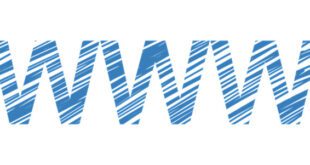Despite the fact that a lot of DVD ripping software tools are provided on a free of charge basis, frequently even advanced computer users are ignorant of how to rip a DVD properly.
In this article we will try to discuss and guide you through the general procedure of DVD backup with the help of HandBrake. Let us start out with a short description of HandBrake key features.
Page Contents
HandBrake key features
Being an open source software for MacOS, it allows ripping DVD movies to hard drive, iPod, iPhone, PSP, and, actually, any video device. It can be used for ripping encrypted and unencrypted DVDs.
However, only CSS protection is supported. After this brief review we can now return to the procedure of ripping.

How to Rip a DVD Using HandBrake
Step One: INSTALLATION
In fact, several mouse clicks are required to install HandBrake. This software program already contains all necessary audio and video decoding units.
However, it is highly recommended to install also a codec pack in order to playback the output video files, no matter which formats they are saved in.
Step Two: DVD BACKUP
There are two possible solutions: either to perform ripping directly from the source or to previously copy the DVD content to a hard disk drive.
The latter variant is more preferable since the DVD reading capacity is lower if compared to a HDD one.
Step Three: HANDBRAKE LAUNCH
At this stage it is necessary to choose a reading source. It should be mentioned that a DVD Video source is divided into chapters. And there exists the possibility to rip the whole file or just a chapter. By default, the program selects all chapters for ripping.
The movie duration is also displayed. Then you should define the output file location. Do remember that you should have enough free disk space to complete the procedure.
Step Four: FORMAT CHOICE
HandBrake supports the following file: MKV, MP4, OGM, AVI, video: Theora, MPEG4, H.264, and audio: Vorbis, MP3, AAC, AC3 formats.
Here you should choose a video format taking into account its peculiarities and own requirements.
Step Five: PRESETS
As a matter of fact, presets constitute the complete functionality of HandBrake. There are several HandBrake’s built in presents. They are Apple, Basic, High Profile, and Gaming Consoles which differ by a birate, audio track format etc.
So, it is better to examine all presets thoroughly in order to achieve a desirable result. It is also possible to perform all required settings individually using such tabs as Picture Settings, Video, Audio and Subtitles, Chapters, Advanced, and Query Editor. Each tab has a range of parameters to define.
Step Six: START
Having chosen or completed all required settings, click a Start button. Ripping DVD is not a fast operation. In fact, the speed depends upon a computer performance.
Video For How to Rip DVDs with Handbrake
DVD Ripping Conclusion
In conclusion, we would like to point out that you will not be able to save all your settings in a separate file. But, it cannot be regarded as a disadvantage because Handbrake is really an easy-to-use ripping software tool.
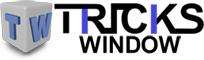 Tricks Window Technology Zone – Complete Technology Package for Technology News, Web Tricks, Blogging Tricks, SEO, Hacks, Network, Mobile Tricks, Android, Smartphones etc.
Tricks Window Technology Zone – Complete Technology Package for Technology News, Web Tricks, Blogging Tricks, SEO, Hacks, Network, Mobile Tricks, Android, Smartphones etc.