Here are some tricks or tips for faster windows boot up time. The latest laptops and PCs boast of superfast booting times. The latest Sony Vaio claims to be a speeding photon as far as booting up is concerned.

However, practically speaking, it is not economically feasible to upgrade and update one’s computers at the pace at which the manufacturers upgrade them! But there are some things well within our control which are sure to reduce your computer’s boot up time by speeding up the process. Read more how to optimize Windows XP for better performance and here are 10 tips that will surely help.
Page Contents
- 10 Tips For Faster Windows Boot Up Time
- 1. Removing the excessive startup apps and programs
- 2. Organizing your hard disk
- 3. Cleaning the desktop and C drive
- 4. Eliminating malware from the system
- 5. Removing fancy wallpapers and themes
- 6. Removing peripherals, removable media and unused ports
- 7. Cleaning your machine for less boot up time
- 8. Saying no to visual effects
- 9. Using the hibernate mode
- 10. Upgrade
- Conclusion : Windows Boot Up Time Faster
10 Tips For Faster Windows Boot Up Time
1. Removing the excessive startup apps and programs
Most of the applications and programs that you add-on your system start loading at startup. This is because while installing them you forgot to uncheck a tiny box! Run ‘msconfig’ and then navigate to the boot up/startup tab. From the list there, deselect all the apps and programs you do not want loading during the booting. This is the most effective way of speeding your boot up process.
2. Organizing your hard disk
Consolidating all the different fragments on your hard disk by using the disk defragment will enhance your boot up speeds and general computer performance. It would be a good idea to set your PC to do this automatically once every two or three months.
3. Cleaning the desktop and C drive
Not clutter the desktop goes a long way in improving boot up times. Store all your precious files on external hard disks. It would be a good idea to partition your hard disk and keep aside the C drive only for program files. Clean the C drive of all other data.
4. Eliminating malware from the system
Huge chunks of malware slowing down the system are almost always noticed and eliminated. However small bits of such malware are hard to detect. Over time, many such bits slow down the system. Using Spybot or some other such programs on a regular basis will help keep your computer malware-free and fast.
5. Removing fancy wallpapers and themes
This is pretty much self-explanatory. All wallpapers and sounds have to be pre-loaded before the system allows you to start working. And these are actually not much value-adding anyway. So just rid your system of them.
6. Removing peripherals, removable media and unused ports
Whenever the computer is booting, it attempts to recognize and make sense of the USB drives, printers, external hard drives and any other attached peripherals. Attach them only as and when you need them. The PC also spends valuable time preparing all your ports. In case there are some eSata or some parallel USB ports that you never use, it is best to get rid of them.
7. Cleaning your machine for less boot up time
Dust and dirt that accumulate on the fans and other parts of your machine slow down the system in an indirect manner. Clogged fans and insulating dust means greater power consumption in working. This in turn implies greater heat production which brings down the optimum performance of your machine. Use a strong blower to blow away the dust and clean the fans with a cloth piece.
8. Saying no to visual effects
The Aero system in Windows has a great GUI but though the looks are smooth, rounded and cool boot up time is affected. This is because it has to be loaded like any other system preference. At least streamline the visual effects if not completely eliminating them.
9. Using the hibernate mode
A common-sensical idea to ensure that the system does not take time to come on is to never put it off! The hibernate mode would be a good idea for desktops. Before using the same in laptops however, make sure that the battery does not simply drain out. Many modern laptops come with a quick start mode built-in which fires up a different operating system for access to important facilities. Check this out in your laptops.
10. Upgrade
Finally, upgrading to a next level is a sure-shot guarantee of speed. This includes updating the BIOS whose primary work is in the boot up sequence, adding more RAM and upgrading the later versions of Windows. While buying RAM ensure that you buy the correct modules or it will be of no use. The upgrading option involves cost but it is inevitable after a period of time.
Conclusion : Windows Boot Up Time Faster
Each of the tips outlined above help to reduce boot up times to different extents but all contribute in some manner. There are other radical ways to speed up the system and it involves getting rid of your anti-virus. But if you use third-party USB devices or/and are connected to the internet, it would not be such a good idea to do so.
Ultimately, if you are still unhappy with the boot up speeds, it is time to shell out a few dollars and get a new system. But having got that, do follow the tips for low boot up time and to get an even faster new system!
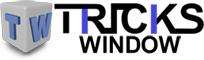 Tricks Window Technology Zone – Complete Technology Package for Technology News, Web Tricks, Blogging Tricks, SEO, Hacks, Network, Mobile Tricks, Android, Smartphones etc.
Tricks Window Technology Zone – Complete Technology Package for Technology News, Web Tricks, Blogging Tricks, SEO, Hacks, Network, Mobile Tricks, Android, Smartphones etc. 


