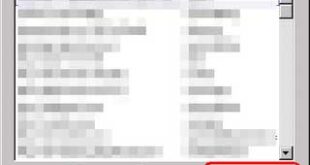This article lists the keyboard shortcut keys for Internet Explorer 5.5 and higher version.Sorry for inconvenience that it is short listed as per version because I tried to cover all shortcuts in one article. But you will find that most of the shortcuts available in Internet Explorer are covered you may say nearly about all the shortcut.
| HOME | Move to the beginning of a document |
| END | Move to the end of a document |
| CTRL+F | Find on this page |
| F11 | Toggle between Full Screen/ regular |
| TAB | Move forward through the items |
| SHIFT+TAB | Move back through the items |
| ALT+HOME | Go to your Home page |
| ALT+RIGHT ARROW | Go to the next page |
| BACKSPACE | Go to the previous page |
| SHIFT+F10 | Display a shortcut menu for a link |
| F6 | Move forward between frames |
| F4 | Display a list of addresses you’ve typed |
| F3 | Open the search window with in explorer. |
| SHIFT+CTRL+TAB | Move back between frames |
| UP ARROW | Scroll toward the beginning of a document |
| DOWN ARROW | Scroll toward the end of a document |
| PAGE UP | Scroll toward the beginning of a document in larger increments |
| PAGE DOWN | Scroll toward the end of a document in larger increments |
| ESC | Stop downloading a page |
| CTRL+L | Go to a new location |
| CTRL+W | Close the current window |
| CTRL+S | Save the current page |
| CTRL+P | Print the current page or active frame |
| ENTER | Activate a selected link |
| CTRL+E | Open Search in Explorer bar |
| CTRL+I | Open Favorites in Explorer bar |
| CTRL+H | Open History in Explorer bar |
| CTRL+A | To Select all items on a webpage use |
| CTRL+C | To Copy a selected item to the clipboard use |
| CTRL+V | To Paste an item from the clipboard into a document use . |
| CTRL+D | To Add the current page/document to your favorites use . |
| CTRL+O | To Go to a new location/document use CTRL and L. Also. |
| CTRL+R/F5 key | To Refresh the current page/document use. |
| ALT+LEFT | ARROW KEY To go back one page (equivalent to the BACK button) use. |
| CTRL+SHIFT+TAB | Move backward between frames (only works if tabbed browsing is disabled) |
| CTRL+F5 | Refresh the current webpage, even if the time stamp for the web version and your locally stored version are the same Key |
| CTRL+J | Open Favorites Center and display your web feeds |
| ALT+P | Open the Page menu |
| ALT+T | Open the Tools menu |
| ALT+H | Open the Help menu |
| CTRL+click | Open links in a new tab in the background |
| CTRL+SHIFT+click | Open links in a new tab in the foreground |
| CTRL+T | Open a new tab in the foreground |
| ALT+ENTER | Open a new tab in the foreground from the Address bar |
| CTRL+n | Switch to a specific tab number(where ‘n’ is a number between 1 and 8) |
| Ctrl+N | Open a new window |
| CTRL+9 | Switch to the last tab |
| CTRL+ALT+F4 | Close other tabs |
| CTRL+Q | Toggles Quick Tabs (thumbnail view) on or off |
| CTRL+PLUS Sign | Using Zoom To do this Press this Increase zoom (+ 10%) |
| CTRL+MINUS Sign | Decrease zoom (- 10%) |
| CTRL+0 | Zoom to 100% |
| CTRL+DOWN ARROW | Open the search provider menu |
| ALT+U | Change paper, headers and footers, orientation, and margins for this page |
| ALT+A | Type the number of the page you want displayed |
| ALT+END | Display the last page to be printed |
| ALT+F | Specify how you want frames to print (this option is available only if you are printing a webpage that uses frames) |
| ALT+C | Close Print Preview |
| ALT+D | Select the text in the Address bar |
| CTRL+RIGHT ARROW | When in the Address bar, move the cursor right to the next logical break in the address (period or slash) |
| CTRL+ENTER | Add “www.” to the beginning and “.com” to the end of the text typed in the Address bar |
| ALT+M | Open the Home menu |
| ALT+R | Open the Print menu |
| ALT+J | Open the RSS menu |
| ALT+O | Open the Tools menu |
| ALT+L | Open the Help menu |
| CTRL+B | Open the Organize Favorites dialog box |
| ALT+UP ARROW | Move selected item up in the Favorites list in the Organize Favorites dialog box |
| ALT+DOWN ARROW | Move selected item down in the Favorites list in the Organize Favorites dialog box |
| ALT+Z | Open Add to Favorites menu |
| ALT+I | Display all feeds (when in feed view) |
| ALT+S | Put cursor in Search box in feed view |
| CTRL+X | Remove the selected items and copy them to the Clipboard |
| ALT+N | Move focus to the Information bar |
| ALT+MINUS | Zoom out |
| ALT+PLUS | Zoom in |
| CTRL+SHIFT+I | Open Favourites in pinned mode |
| CTRL+SHIFT+J | Open Feeds in pinned mode |
| CTRL+SHIFT+H | Open History in pinned mode |
| CTRL+SHIFT+Q | View list of open tabs |
| CTRL+TAB | Switch to next tab |
| CTRL+SHIFT+ENTER | Add “http://www.” to the beginning and the website address suffix you have specified to the end of text in the Address Bar* |
| Ctrl+F4 | Used to close the active windows. |
| Ctrl+Page Up | Used to move active page up. |
| Ctrl+Page Down | Used to move active page down. |
| Ctrl+Mouse Wheel | Used to change the font size of active page. |
| ALT+V | Used to open internet explorer View menu. |
| ALT+F4 | Close the active internet explorer. |
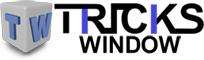 Tricks Window Technology Zone – Complete Technology Package for Technology News, Web Tricks, Blogging Tricks, SEO, Hacks, Network, Mobile Tricks, Android, Smartphones etc.
Tricks Window Technology Zone – Complete Technology Package for Technology News, Web Tricks, Blogging Tricks, SEO, Hacks, Network, Mobile Tricks, Android, Smartphones etc.