Rid of slow System Performance, check this tips to speed up sluggish System Performance before an upgrade. Can you remember when your company upgraded everyone’s computer and you were amazed at how smooth everything ran?
You could open up multiple windows and still have enough speed to watch that sales video. Well those days seem to be well and truly over.
It was just four months back, but it may as well have been a pipe dream. You have to arrive ten minutes early just to allow for the machine to boot up in time for you to start work. And when you try to multitask the system, you can almost hear the gears grinding to a painful halt!
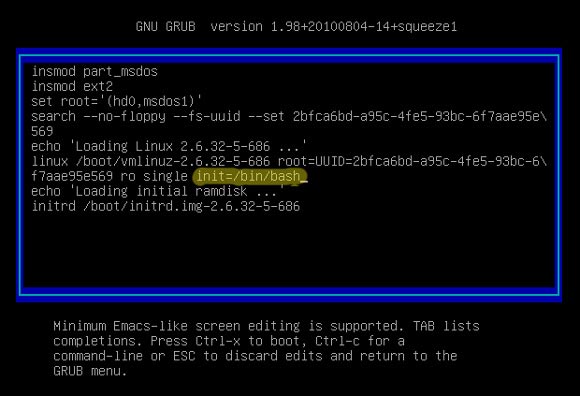
Before you consider asking for an upgrade, why not try a few of these simple tips to get your machine running like a thoroughbred once more.
Boot Up Issues Causes Sluggish System Performance
As mentioned previously, nothing can ruin your day more than a computer that refuses to join you in the office. Some boot up times can be over ten minutes, your boss starts looking over and you know he is not happy. A slow boot up can be because the way your start up has been configured.
You may or may not have decided that you really need the email, internet and various work applications open, every time you start the PC up. But that is what the computer is doing every time you power it on. This can use valuable resources and will definitely slow the boot procedure down considerably.
In order to minimize the amount of programs that kick into life on startup, follow this simple procedure:
- Type ‘msconfig’ in the DOS window.
- The System Configuration window will appear.
- Click on the startup tab.
- Uncheck the boxes of the programs you do not require.
- Restart your computer and enjoy a quick boot experience from now on.
Tidy Up
Your PC can quickly become a dumping ground for unwanted and messy temp files and user logs; these can slow down your System Performance quite considerably.
They also waste valuable disk space and can cause slow System Performance when trying to load up large files on your desktop. You should run a housekeeping program every month in order to get rid of these pesky files:
- Start > All Programs > Accessories > System Tools > Disc Cleanup
- This will then calculate the space you can free up.
- It will present you with a list of files that you can delete
- Check that you definitely do not need them and select ok
- It will indicate the new available space that you are now able to enjoy
Unwanted Programs
These can really slow down your System Performance, often they are a result of a botched download or spam email.
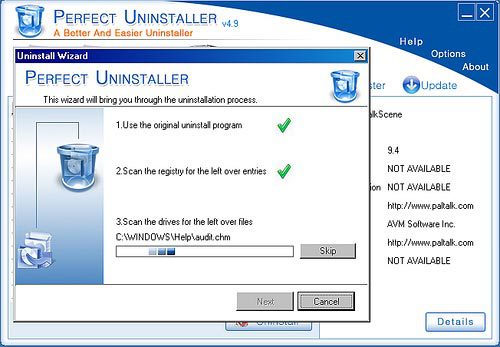
You also may be suffering from having too many browser toolbars and extra plug-ins that you do not even use. You need to remove these items to experience your true PC speed potential:
- Go to Control Panel
- Select ‘Uninstall a Program’
- Find the culprit and select uninstall
- Reboot your PC and enjoy the smooth performance.
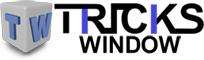 Tricks Window Technology Zone – Complete Technology Package for Technology News, Web Tricks, Blogging Tricks, SEO, Hacks, Network, Mobile Tricks, Android, Smartphones etc.
Tricks Window Technology Zone – Complete Technology Package for Technology News, Web Tricks, Blogging Tricks, SEO, Hacks, Network, Mobile Tricks, Android, Smartphones etc. 


