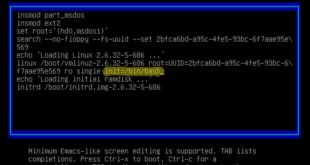Print postcards at home! Printing or purchasing postcards; both costs same. However if you need to send some occasional message to your several friends it is better to print postcards with your design and message. Also we already discussed about how to design custom stickers now, here is Easy Ways to Print Postcards At Home.
However at first you need to collect some equipment which might be essential while making or printing them at home; and must have a computer or PC.

Page Contents
Instructions To Print Postcards at Home
Basic Equipments
- Personal Computer
- 4” x 6” size thick papers (as much you require)
- An inkjet printer
- Some clip arts or photos you need to print on the card
- Pens and pencils
- Word Processing Software or MS-Word application in your computer
How To Print Postcards At Home
1) Everything you need to be done is on the word processor or Ms-Word, if available. Create a blank document of size 6” wide and 4” tall. Prepare your clip art or photograph you need to print on your card.
Note it, your image or clipart should be superior in quality and resolution. Otherwise, the matters may be distorted or warp after printing.
Check the picture resolution with Microsoft Picture Manager or Window Picture Viewer application. The resolution of picture shouldn’t be less than 300 dpi. Now squeeze or crop the picture you want to print on the postcard.
You can put a designed border on the four walls of the card. Put the borders with the help of ‘Page Layout’ option in Ms-Word.
2) Now write some message over the picture or beside the clipart you pasted on the document. For a short and colorful message you can use WordArt feature in Ms-Word; where you’ll get various styles of fonts with graphic shadows for a complete sentence.
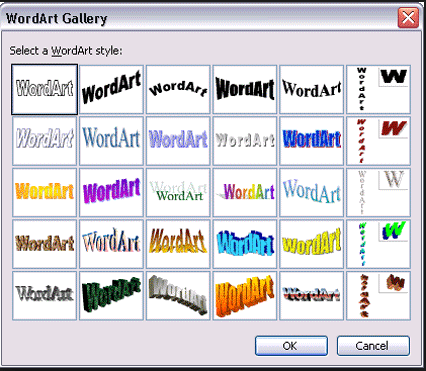
Otherwise, you can paste a text box and write some message inside that. If your message and picture work have finished, you can go for printing the postcards.
3) Put the bundle of 4” x 6” size papers at the center of printer tray and make the paper bundle fix with the tray without moving or shaking to any sides. Now, set your printing option in your application control panel. Set your print page to 4” x 6” or scale to paper size; then set your color and resolution to high or best photographic pattern.
Check your first print with your settings. If it is okay then fine, proceed for more prints; it not then modifies your properties option avail in print and check for better results.
Final Step after Printing Postcards
Now you found the easy way to print postcards at home. Finally, turn you printed postcards; on the blank backside draw a straight line in the center to make an equal partition.
On right side, leave blank space to write address of the receiver and to paste the postage stamp.On left side, you can write your own message with sender’s address to authenticate the recipient. That’s all!
Your postcards are finished with colorful pictures and messaged for your bright occasion or event to greet or invite others. This is what I said for a less number of postcards that can be printed easily at home; for excess copies you can opt for offset or screen-prints. So these are some easiest method to print postcards at home.
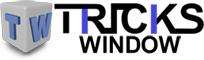 Tricks Window Technology Zone – Complete Technology Package for Technology News, Web Tricks, Blogging Tricks, SEO, Hacks, Network, Mobile Tricks, Android, Smartphones etc.
Tricks Window Technology Zone – Complete Technology Package for Technology News, Web Tricks, Blogging Tricks, SEO, Hacks, Network, Mobile Tricks, Android, Smartphones etc.