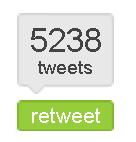Here is a list of Mozilla Firefox keyboard and mouse shortcuts for each of the three major operating systems
organized by topic that will help you to navigate and use Mozilla Firefox and the Web in a much more productive and fun way.
You can increase5 or decrease5 the size of the text on this page by doing the following.

Mozilla Firefox keyboard shortcuts
Hold down the Ctrl key (Cmd on Mac) and press the plus or minus key.
To reset the text to default size;
Hold down the Ctrl key (Cmd on Mac) and press 0 (zero).
Configuring keyboard shortcuts
Mozilla Firefox does not provide any method of customising keyboard shortcuts.
This is a list of Mozilla Firefox keyboard shortcuts
| Browser Management | Windows | Mac OS X | Linux |
|---|---|---|---|
| Help | F1 | n/a | F1 |
| Add Bookmark | Ctrl+D | Cmd+D | Ctrl+D |
| Bookmarks Sidebar (toggle) | Ctrl+B Ctrl+I | Cmd+B | Ctrl+B |
| Browsing History (toggle) | Ctrl+H | Cmd+Shift+H | Ctrl+H |
| Download History | Ctrl+J | Cmd+J | Ctrl+Y |
| Clear Private Data | Ctrl+Shift+Del | n/a | Ctrl+Shift+Del |
| Page Manipulation | Windows | Mac OS X | Linux |
| Full Screen (toggle) | F11 | n/a | F11 |
| Increase Text Size | Ctrl++ Ctrl+Scroll down | Cmd++ | Ctrl++ Ctrl+Scroll down |
| Decrease Text Size | Ctrl+- Ctrl+Scroll up | Cmd+- | Ctrl+- Ctrl+Scroll up |
| Restore Text Size | Ctrl+0 | Cmd+0 | Ctrl+0 |
| Ctrl+P | Cmd+P | Ctrl+P | |
| Reload Page | F5 Ctrl+R | F5 Cmd+R | F5 Ctrl+R |
| Force Reload Page (override cache) | Ctrl+F5 Ctrl+Shift+R Shift+Reload button | Cmd+F5 Cmd+Shift+R Shift+Reload button | Ctrl+F5 Ctrl+Shift+R Shift+Reload button |
| Stop Loading | Esc | Esc Cmd+. | Esc |
| Save Page As | Ctrl+S Alt+Left-click | Cmd+S | Ctrl+S |
| Page Source | Ctrl+U | Cmd+U | Ctrl+U |
| Page Info | n/a | Cmd+I | Ctrl+I |
| DOM Inspector | Ctrl+Shift+I | Cmd+Shift+I | Ctrl+Shift+I |
| Page Navigation | Windows | Mac OS X | Linux |
| Go Down One Line | ? Alt+Scroll down | ? | “shortcut_lin”>? Alt+Scroll down |
| Go Up One Line | ? Alt+Scroll up | ? | ? Alt+Scroll up |
| Go Down One Screen | PageDown Spacebar | PageDown Spacebar | PageDown Spacebar Shift+Backspace 3 |
| Go Up One Screen | PageUp Shift+Spacebar | PageUp Shift+Spacebar | PageUp Shift+Spacebar Backspace 3 |
| Go to Bottom of Page | End | End | End |
| Go to Top of Page | Home | Home | Home |
| Move to Next Frame | F6 | F6 | F6 |
| Move to Previous Frame | Shift+F6 | Shift+F6 | Shift+F6 |
| Move Focus to Next Actionable Item | Tab | Tab | Tab |
| Move Focus to Previous Actionable Item | Shift+Tab | Shift+Tab | Shift+Tab |
| Web Navigation | Windows | Mac OS X | Linux |
| Open Home Page | Alt+Home | Option+Home | Alt+Home |
| Back one Page | Alt+? Ctrl+[ Shift+Scroll down Backspace | Cmd+? Cmd+[ Delete | Alt+? Ctrl+[ Shift+Scroll down |
| Forward one Page | Alt+? Ctrl+] Shift+Scroll up Shift+Backspace | Cmd+? Cmd+] | Alt+? Ctrl+] Shift+Scroll up |
| Open Link | Enter Left-click | Return Click | Enter Left-click |
| Open Link (in new Background Tab)2 | Ctrl+Enter Ctrl+Left-click Middle-click | Cmd+Return Cmd+Click | Ctrl+Enter Ctrl+Left-click Middle-click |
| Open Link (in new Foreground Tab)2 | Ctrl+Shift+Left-click Shift+Middle-click | Cmd+Shift+Click | Ctrl+Shift+ Left-click Shift+Middle- click |
| Paste URL in Tab | n/a | n/a | Middle-click in Tab4 |
| Open Link in New Window | Shift+Enter Shift+Left-click | Shift+Return Shift+Click | Shift+Enter Shift+Left- click |
| Save Link Target As | Alt+Enter | Option+Return | Alt+Enter |
| Caret Browsing | F7 | F7 | F7 |
| Tabs and Windows | Windows | Mac OS X | Linux |
|---|---|---|---|
| =”text-align:left;”>Open New Tab | Ctrl+T Double-Click on Tab Bar | Cmd+T Double-Click on Tab Bar | Ctrl+T Double-Click on Tab Bar |
| Close Tab (close Window if only one tab) | Ctrl+W Ctrl+F4 Middle-click on Tab | Cmd+W Cmd+F4 | Ctrl+W Ctrl+F4 Middle-click on Tab |
| Undo Close Tab | Ctrl+Shift+T | Cmd+Shift+T | Ctrl+Shift+T |
| Next Tab | Ctrl+Tab Ctrl+PageDown | Ctrl+Tab Ctrl+PageDown | Ctrl+Tab Ctrl+PageDown |
| Previous Tab | Ctrl+Shift+Tab Ctrl+PageUp | Ctrl+Shift+Tab Ctrl+PageUp | Ctrl+Shift+Tab Ctrl+PageUp |
| Select Tab [1 to 9] | Ctrl+[1…9] | Cmd+[1…9] | Alt+[1…9] |
| Open New Window | Ctrl+N | Cmd+N | Ctrl+N |
| Close Window | Ctrl+Shift+W Alt+F4 | Cmd+Shift+W Option+F4 | Ctrl+Shift+W Alt+F4 |
| Location | Windows | Mac OS X | Linux |
| Select Location Bar | Ctrl+L Alt+D | Cmd+L | Ctrl+L Alt+D |
| Complete .com Address 1 | Ctrl+Enter | Cmd+Return | Ctrl+Enter |
| Complete .net Address 1 | Shift+Enter | Shift+Return | Shift+Enter |
| Complete .org Address 1 | Ctrl+Shift+Enter | Cmd+Shift+Return | Ctrl+Shift+Enter |
| Open Address in New Tab 1 | Alt+Enter | Option+Return | Alt+Enter |
| Open File | Ctrl+O | Cmd+O | Ctrl+O |
| Search Engines | Windows | Mac OS X | Linux |
| Select Search Bar | Ctrl+K | Cmd+K | Ctrl+K Ctrl+J |
| Select Next Search Engine in Search Bar | Ctrl+? | Cmd+? | Ctrl+? |
| Select Previous Search Engine in Search Bar | Ctrl+? | Cmd+? | Ctrl+? |
| Open List of Search Engines in Search Bar | Alt+? Alt+? | Option+? Option+? | Alt+? Alt+? |
| Forms | Windows | Mac OS X | Linux |
| Select Next Entry | ? | ? | ? |
| Select Previous Entry | ? | ? | ? |
| Toggle Checkbox | Spacebar | Spacebar | Spacebar |
| Auto Complete | Windows | Mac OS X | Linux |
| Select Next Auto-Complete Entry | ? | ? | ? |
| Select Previous Auto-Complete Entry | ? | ? | ? |
| Delete Individual Auto-Complete Entry | Shift+Del | Shift+Del | Shift+Del |
| Text Manipulation | Windows | Mac OS X | Linux |
| Select All | Ctrl+A | Cmd+A | Ctrl+A Alt+A |
| Cut | Ctrl+X | Cmd+X | Ctrl+X |
| Copy | Ctrl+C | Cmd+C | Ctrl+C |
| Paste | Ctrl+V | Cmd+V | Ctrl+V |
| Delete | Del | Del | Del |
| Undo | Ctrl+Z | Cmd+Z | Ctrl+Z |
| Redo | Ctrl+Shift+Z Ctrl+Y | Cmd+Shift+Z | Ctrl+Shift+Z Ctrl+Y |
| Search in Page | Windows | Mac OS X | Linux |
| Find in This Page | Ctrl+F | Cmd+F | Ctrl+F |
| Find Again | Ctrl+G F3 | Cmd+G F3 | Ctrl+G F3 |
| Find Previous | Ctrl+Shift+G Shift+F3 | Cmd+Shift+G Shift+F3 | Ctrl+Shift+G Shift+F3 |
| Quick Find Text | / | / | / |
| Quick Find Link | ' | ' | ' |
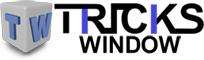 Tricks Window Technology Zone – Complete Technology Package for Technology News, Web Tricks, Blogging Tricks, SEO, Hacks, Network, Mobile Tricks, Android, Smartphones etc.
Tricks Window Technology Zone – Complete Technology Package for Technology News, Web Tricks, Blogging Tricks, SEO, Hacks, Network, Mobile Tricks, Android, Smartphones etc.