Earlier I described How To Change Blogger Domain to Free Custom Domain co.cc. Today we are going to discuss how to set up co.cc(free domain) or your custom domain to free WordPress hosting and install WordPress.
There are lot of unlimited free hosting available. I will prefer How To Change Blogger Domain to Free Custom Domain co.cc or DreamHost. I already setup my 4 WordPress blogs using Byethost. My best preference to all of you is Byethost. Just because it is providing you free hosting as well as free control panel access.

Page Contents
How to Install WordPress With Free Hosting using custom domain
Register your free hosting with Byethost.
Register yourself for free hosting provider Byethost by filling below information
- Sub Domain Name
- Password
- Email Address
- Site Category
- Site Language
- Security Code
Check your email
Check your email/mailbox for Byethost control panel or FTP access username and password details: After registration with Byethost you will get detailed mail from Bytehost including your control panel or FTP access username and password.(If you don’t have any FTP application just download free FTP client from from your Byethost control panel [This link only open after you logged in to control panel])
Get free domain name using service like co.cc
I supposed you have free domain name xyz.co.cc. or your own custom domain.(If you still not register your own domain name, You can use co.cc free domain name service for this for that just click Here How To Change Blogger Domain to Free Custom Domain co.cc and follow the first four steps in that post.
Setup NAME SERVER records for you domain
Follow the steps.
- Login to your Domain control panel it may be your Free Custom Domain co.cc
or purchased domain name control panel. Just go in DSN manager. - Delete all previous records and add Following records in Name Server Field
- ns1.byet.org
- ns2 .byet.org
- ns3.byet.org
- ns4.byet.org
- ns5.byet.org
- Click Setup
- Name server changes may take up to 48 hours to update throughout the Internet.
Setup Domain on Byethost Control Panel
After Finishing above Name Server Setup go in control panel of your free host (Byethost Control Panel) and follow the steps.
a) Just select Addon Domains from Domain section
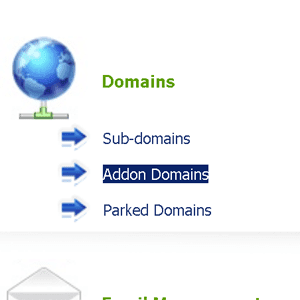
b) Add your own domain name in this section.
WordPress Installation on Free Hosting
iVista – Easy Script Automatic WordPress Installation
After adding your domain, Select iVista – Easy Script Installation from Software & Services section on your Bythost control panel.
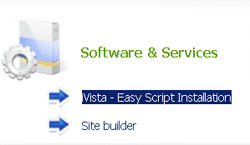
You will get list of application to install just select WordPpress from there, it will automatically install WordPress and create required database for Worpress. But this WordPress will be previous version.
Manual WordPress Installation
Download the latest WordPress version: You need to download latest WordPress version. Once you have latest WordPress installation foler on your local, please follow next step. Upload downloaded Latest Version of WordPress: If you login to your FTP account which you got at time of registering with Byethost, you can see that there is one folder created on your FTP that is of your domain name. Just double click on that folder and upload downloaded Latest Version of WordPress over there.
Login to new WordPress Installation
That’s it your wordPess with free hosting and with your own domain name has been set up. You need to just login using following link in your admin panel. Your Username will be admin and password will be same to the Bythost Control panel. http://your-domain-name/wp-admin (Without www).
Enjoy the Happy WordPress Blogging.
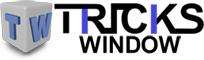 Tricks Window Technology Zone – Complete Technology Package for Technology News, Web Tricks, Blogging Tricks, SEO, Hacks, Network, Mobile Tricks, Android, Smartphones etc.
Tricks Window Technology Zone – Complete Technology Package for Technology News, Web Tricks, Blogging Tricks, SEO, Hacks, Network, Mobile Tricks, Android, Smartphones etc. 
Can I start blogging on this free hosting.And is data will be secure on it ?
Very good article. I too have tried hosting some blogs with byethost. But I couldn’t find out how to add subdomains of custom domains to work with byet hosting. Can you tell me how to add a “www” to a blog hosted with byethost.
I personally recommend Hostgator for webhosting. They are really professional, support is perfect and uptime nice. Go to hostgator_dot_com and use "onecentcoupons" coupon code. You get first month just for free which is good deal.
Maybe that is correct but this is why i choose to host on dedicated server.
When i tried to login to my FTP account, it keeps giving me this error message: 421 home directory not available
And also i can't access my website online, it says: Google Error, Not Found, The requested URL / was not found on this server..
Hope to hear from you soon.
Thanks
Hello Akin,
You are getting error message : Google Error, Not Found, The requested URL / was not found on this server..
This problem is just because of your "NAME SERVER records"(See Step 4)is not set properly(will take 48 Hrs).
Make sure that you followed step 4 properly and wait for 48Hrs.
Hejo ! Which WordPress Model is that homepage … could not write 2 … all in german !
Thank you sir I was searching same content.
I have my own custom domain and I was searching for hosting for wordpress installation. Thank got I didn't purchase hosting. Just because of you I got this information.